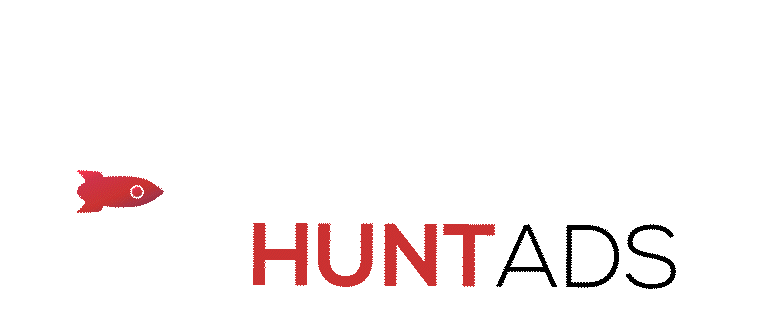
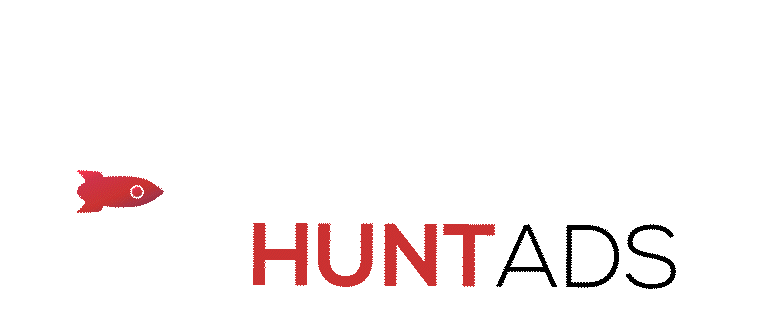

HuntAds makes creating and managing ad campaigns effortless, allowing you to optimize and monitor your advertising efforts effectively. This guide walks you through the simple steps to set up a custom campaign using HuntAds' DSP (Demand-Side Platform) interface.
Once you log in to the DSP, you will land on the main dashboard. Here, you can:
Navigate to the Campaign Planner to configure the core elements of your campaign. Let’s break it down:
The campaign creation process consists of five main flows:
Use the feedback option to share performance reports and insights, enabling further optimization of your campaigns.
Setting up a custom campaign in HuntAds is quick and straightforward. With its intuitive interface, you can plan, execute, and monitor campaigns effectively, ensuring maximum impact and ROI. Follow this guide to start creating successful ad campaigns today!
Date: 22 January 2025